
 TimeDim
Basic Usage Examples
TimeDim
Basic Usage Examples 
| 4.1
TimeDim Basic usage: After starting the TimeDim application, the following screen presents: 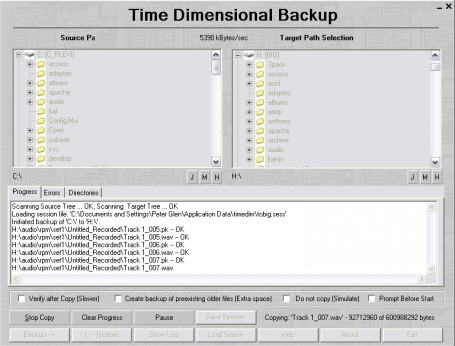 One may select the source directory on the left hand tree view. For training purposes, we select the temporary directory on drive C:. [c:\temp]. The screen should look line this (partial view): 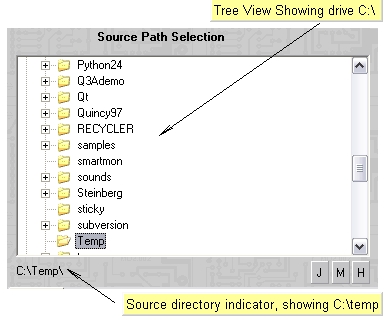 To select the
destination directory for our test, we create a new directory under
c:\temp2. Right click with your mouse on drive C: in the right side
tree view. Your screen shold look like this:
 n nCreate a new directory called c:\temp2. Your screen should look something like this: Press the "Backup->" button. This concludes the basic usage example. 4.2. TimeDim Sessions.
TimeDim can Save/load sessions from file. load sessions from file. 4.3. Eazy Backup to Jump Drive |